Use Magical in context with the //
Magical is with you on all the sites you work on today on Chrome or Edge including popular sites like Gmail, Salesforce, Zendesk, Intercom, and more. Magical will also work on your internal tools as long as you can open the site in Chrome or Edge.
To access Magical while you're working, type // and depending on where you type, you will see a dropdown with all your saved templates or placeholders that you can fill. Give it a try right now!
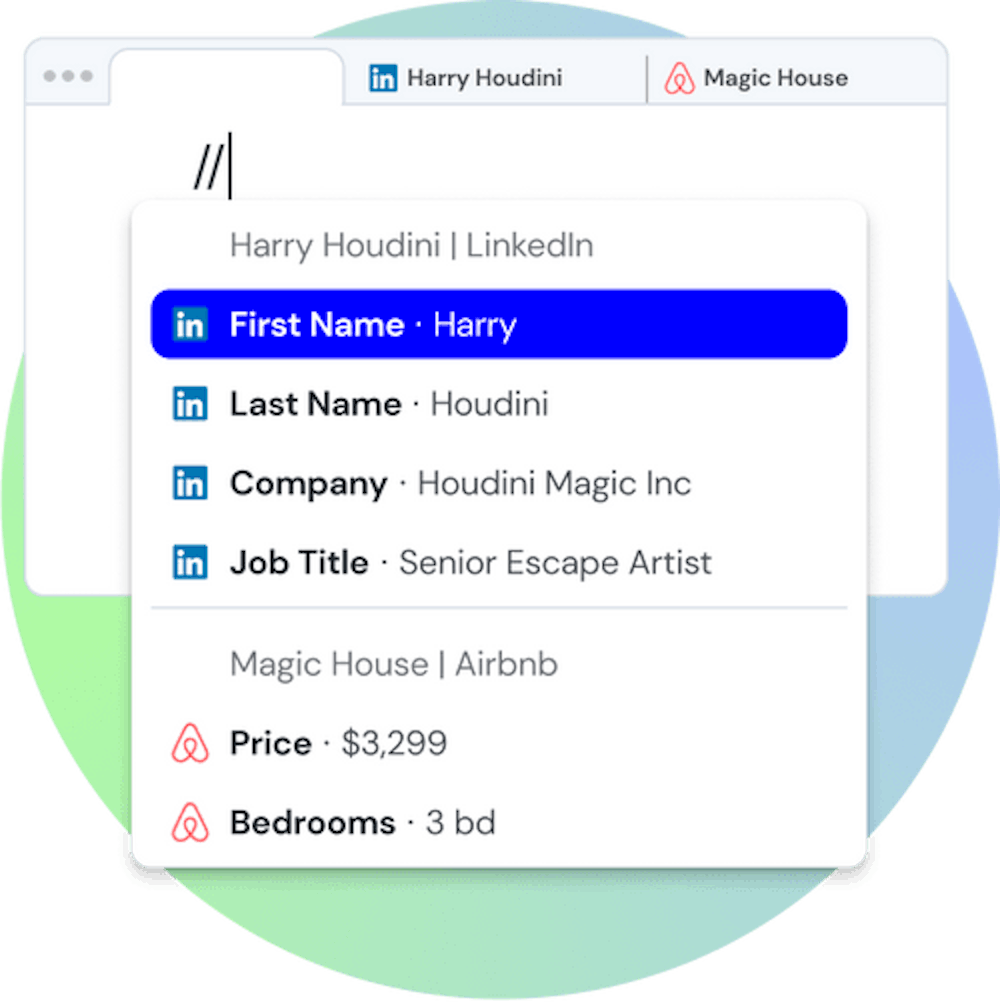
To start creating templates and transfers, you can use Magical's workspace or panel.
Navigate the Magical workspace
The Magical workspace is where you create, manage, and organize your templates and transfers, invite your coworkers, and more.
To navigate to the workspace, open a new tab and click the Magical icon from your browser bar. You can also navigate to the workspace from the Magical panel by clicking the Workspace button.
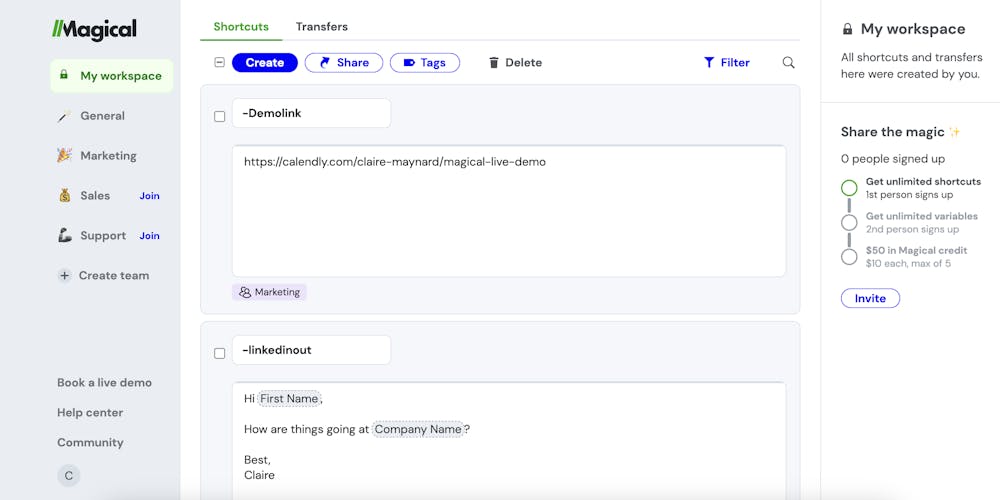
Navigating the Magical panel
With the Magical panel, you have Magical with you on any webpage and can view or create templates, transfers, and label info directly from the panel. To open the panel, click the Magical icon from the browser bar on any page.


