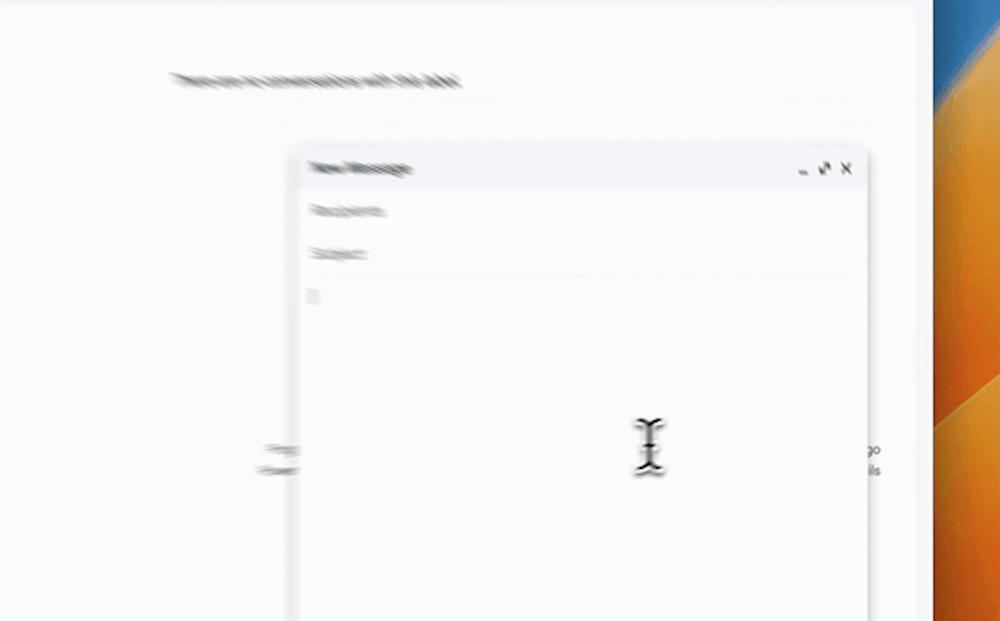Summoning your templates
First things first, when using Magical, there are two ways to summon your template, you can either:
Type // into the text field or input box to view a dropdown of all of your templates (note, you will see all of your templates and preview body of text). Simply search for the template, select the template, and hit enter to pull it up.
Type in the template directly into the text field or input box to summon it
Best practices for template triggers & abbreviations
If you plan on pulling up your templates using Option #2, we recommend picking a template name that you don't commonly type so that you don't expand your text accidentally. Ideas below have been sourced by our community.
Start with a symbol
The most common symbols users start their templates with are the exclamation mark ! or the # symbol.
🚧 Avoid using // as it's a Magical command to provoke the search dropdown. We also do not recommend using @ as apps like Gmail, Notion, Slack, and Outlook use @ to tag an individual.
I start all of my templates with the exclamation mark. For example, my template !hi will expand out into a greeting to my customers - Julie, Customer Support Rep
Start with a punctuation mark
Many users indicated that they use either a semicolon ; or tilde ~ to distinguish their templates.
I've experimented a lot and found that I like using ; for my templates. I'm dominant with my right hand and I find it easy to access the semicolon on the keyboard" - Anish, Sales Rep
Use a combination of the above
We heard from some users that they will use characters as a way to categorize their templates. For example, using symbols for external messages to clients, and punctuation marks to expand text.
I use the # for any customer emails, % for prospect messages, and ^ for investors. I reserve '' for any employee related matters, and ] for any common expansion like my Zoom link or Calendly invite" Catherine, Founder