Magical comes with rich text editing. Want to embolden your text? Or, what about throwing a little italicize into the mix? Add emoticons and hyperlinks to spice things up! It's quick and easy when you follow this quick start guide
Step 1: Format your text
You have a few options to correctly format your text. You can...
1. Use the Magical rich text editor
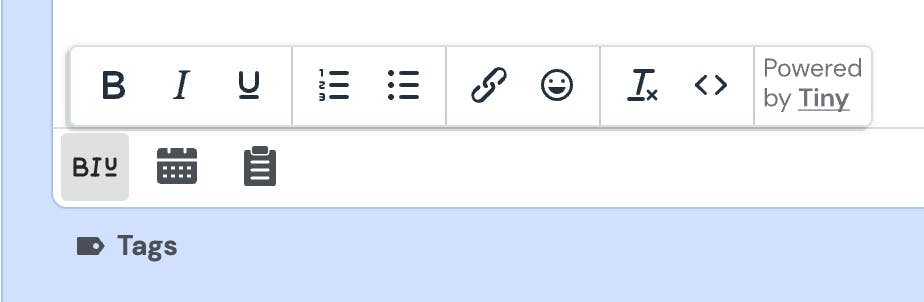
2. Use Keyboard templates to format your text (e.g., Ctrl + B or Cmd + B for bold)
3. Use the source code editor <> within the rich text editor to write custom HTML
Step 2: Test in your end destination
You will want to test your formatted templates as all editors work differently.
For example, if you plan to insert your templates into Zendesk, you will want to test your templates there. If you're unsure of where you will use them, then we we recommend using your email client (e.g., Gmail) to test.
Note: if the template does not correctly format in the end destination, then we suggest copying and pasting the template from your end destination directly into the rich text editor to retain the correct formatting.

