Do you manage and update databases such as a CRM (Salesforce, Hubspot, Copper), ATS (WorkDay, Lever), issue tracking tools (Jira, Shortcut), or even your own internal databases?
Magical can automatically fill your database forms and fields with information from your open tabs.
1. Open tabs where you’d like to transfer data from
In the example below, we’re opening up a few LinkedIn profiles we’re interested in.
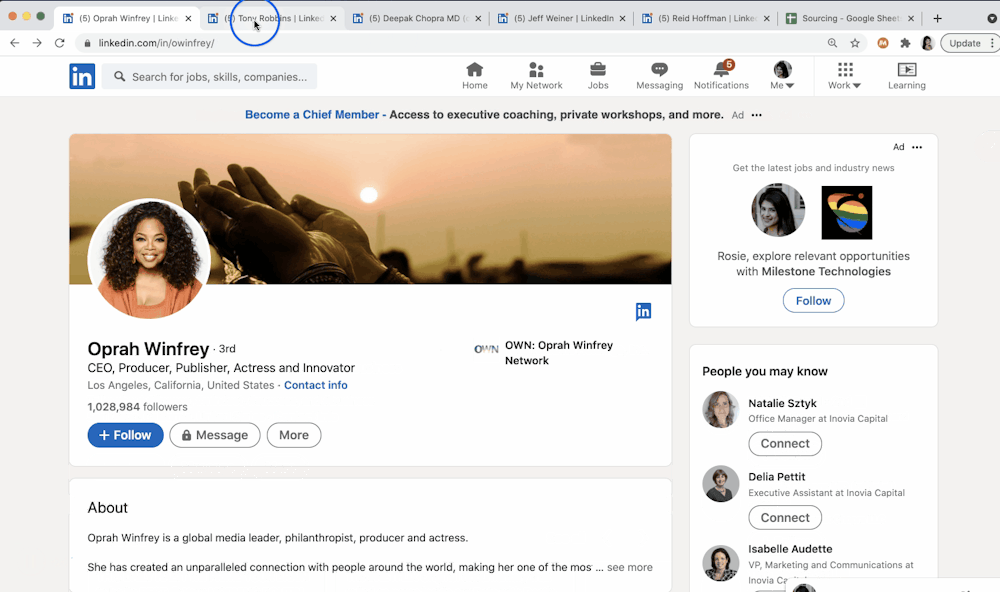
2. Make sure you have the info you want to transfer
To see what info and labels exist:
Click on the Magical icon from your web browser to open the panel, and click Transfers. You will see different info and their labels highlighted on the page. These are the labels that already exist that you can use in your work.
To create a label:
Navigate to a site, click on the Magical browser icon and click Transfers, then "+Add more". Click info on the page that you’d like to label, add a label and click Save.
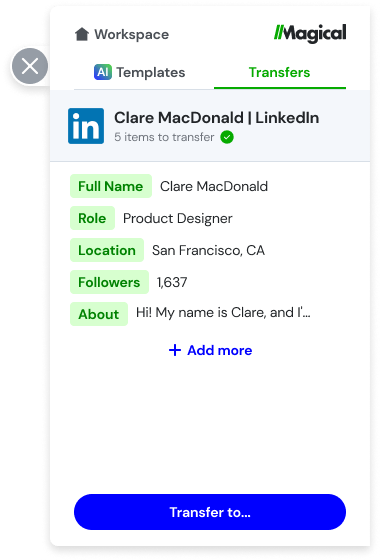
3. Transfer info to your form (once)
Open your CRM or ATS and navigate to the record you would like to add information to. Type // in a field and select the data you would like to add in the sequence you would like Magical to remember it.
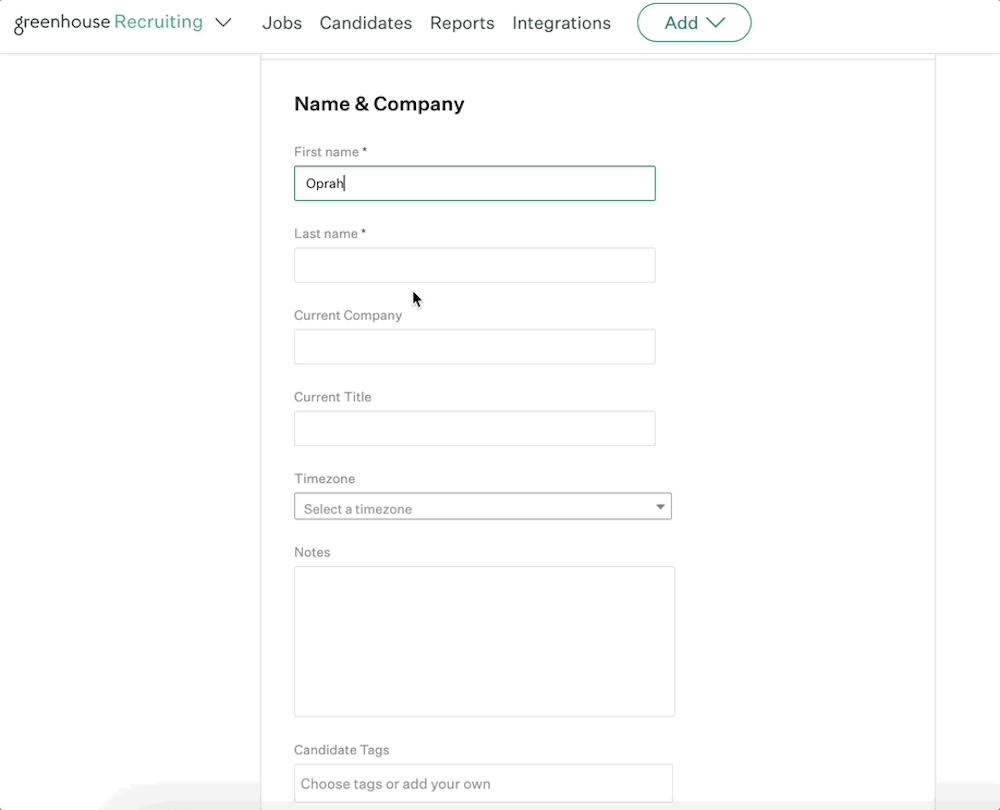
4. Where the magic happens
The next time you fill out this form, Magical will remember your action. When you fill this form out again, Magical can fill it with your open tab’s information.
Open another record in your database and type //, select "Transfer all" for the tab where you’d like to pull from. Ta-da! You did it!
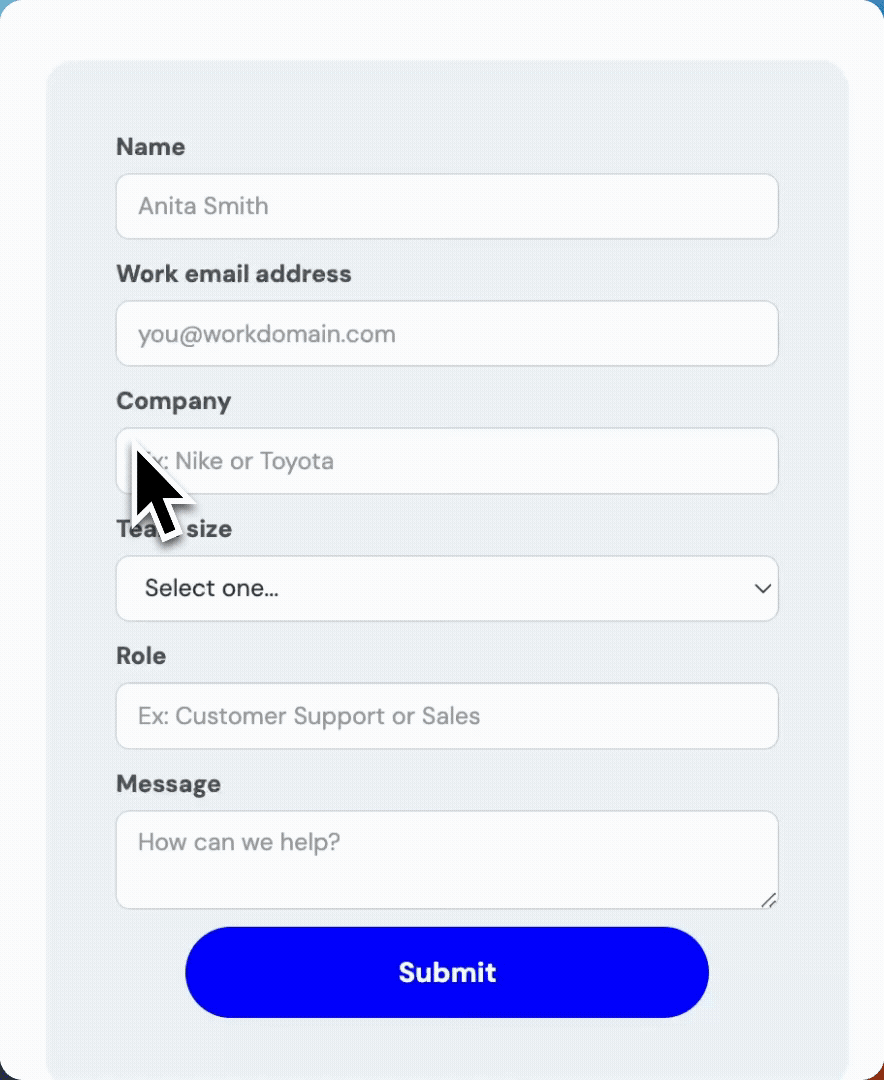
5. Need to start over?
If you fill out the form incorrectly and want to start over, type // and click “remove mapping”. This will allow you to start over and re-map the info to the form fields.
Watch transfers in action 👇

