💡 When we talk about site Info, we are talking about the small bits of content/text/information on any website or web app. For example, on LinkedIn, you can find Name, Headline or Location.
Using Magical, you can label the info you care about most from any website. Magical then remembers your label and automagically fills your templates, spreadsheets, and forms so you never have to type of copy-paste those elements.
On public sites like LinkedIn, many labels are created for you (by other Magicians!), but you can edit or add more.
On internal sites, you can add your own info labels! You only ever have to create a label once - it’ll persist across all pages with the same URL.
Watch how to access labels from any page 👇
How to label info on webpages👇
To view available info, navigate to any page with structured data such as LinkedIn, Salesforce, Zendesk, or your own internal site. Click the Magical icon from the web browser to open the Magical panel, go to the Transfers tab and click add more.
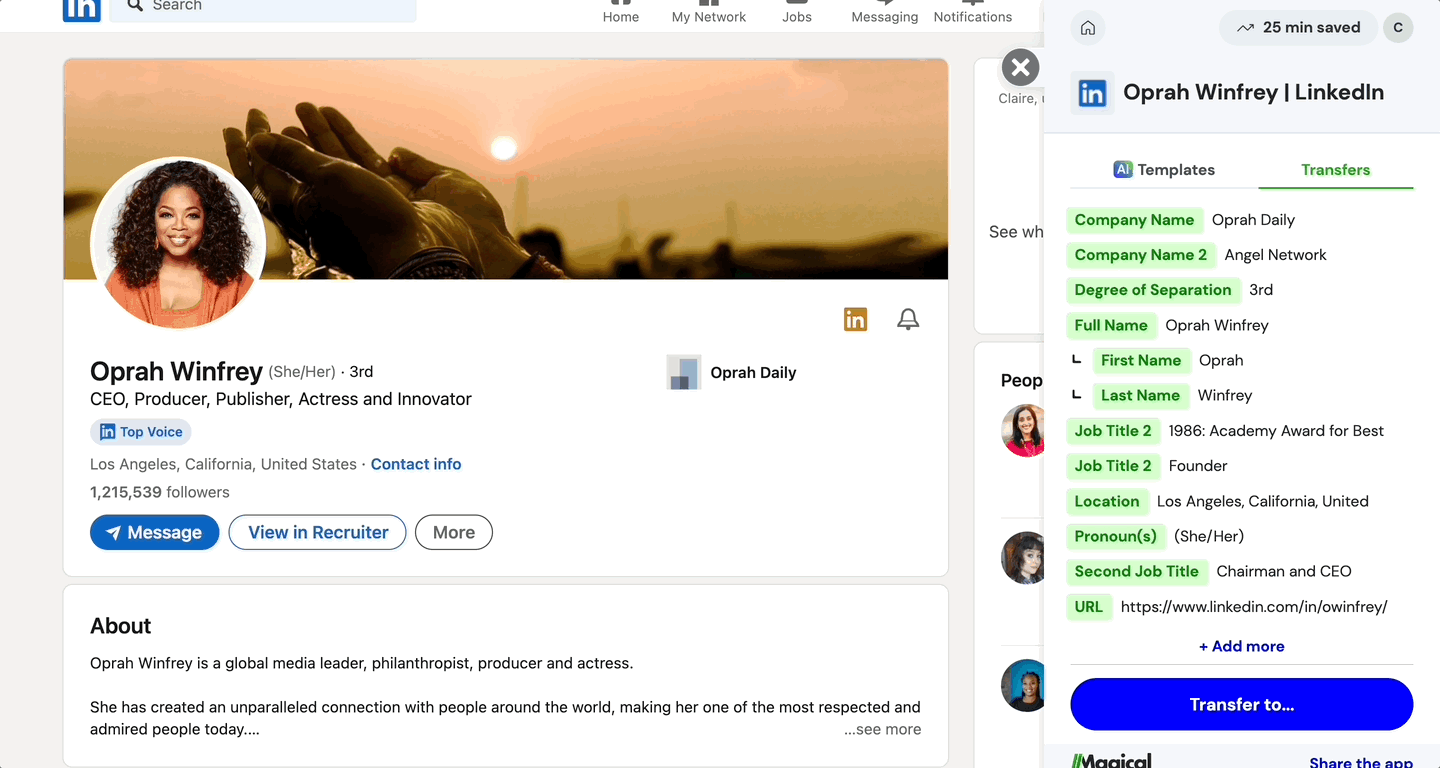
While in edit mode, you can view the info and labels that already exist for that site. If you don’t see any, just start to click elements on the page, label them, and click Save. You’ll only need to create labels once.
💡Remember, you can add labels for info anywhere on the internet! Variables work best on web pages with structured data (e.g., Profile page on Facebook, Business page on Yelp, Home Listing on Airbnb).

